SynFi is a wireless adapter for direct control of EQ mounts of SkyWatcher, Orion telescopes.
It can be used for a rapid telescope targeting with help of mobile devices such as smartphones or tablets.
To use the adapter on a PC, you must create a TCP-COM port bridge.
HW Virtual Serial Port software creates a TCP-COM bridge allow Windows based astronomical aplications comunicate throught WIFi moduls.
Important: No external power supply or batteries required to power up this WiFi adapter!
Connect SynFi instead of SynTrek or SynScan hand controller and get the wireless GoTo!
The WiFi module works only in the «access point» mode.
With this adapter you can provide full control over the telescope via Wi-Fi from the PC, laptop or mobile device.
On the PC, to control the telescope, you can use any planetarium software compatible with ASCOM, such as Stellarium, Cartes Du Ciel, Maxim DL, and SynScan app for Windows. Also, you should install ASCOM Driver for SynScan App.
On the mobile device, to control the telescope, you can use:
SynScan app for Windows and Android
ASCOM Driver for SynScan App
Or download the “SynScan” app from the App Store or Google Play on your smartphone.
App Store – SynScan app
Google Play – SynScan app
Getting started:
First, attach the SynFi Wi-Fi Adapter (RJ45 Jack or DB9 connector) to the «Hand Control» port.
SynScan App connection mobile:
Download the SynScan app from the App Store or Google Play;
Connect the adapter to a Skywatcher telescope mount and turn the power on;
Connect to SSID «SynFi» in the Wi-Fi list available on your smartphone;
On iOS device, wait up to 1 minute until the Wi-Fi icon appears in the notifcation bar;
Open the SynScan app on your smartphone and tap on the «Connect» button at the top. Your SynScan App will setup connection to the adapter and the mount.
SkySafari connection:
After downloading the program, go to Settings, «Settings» button;
Scroll down to «Telescope» section and click on the «Setup» button;
Select the type of equipment used «Scope Type – SynScan» and type mount «Mount Type – Equatorial Goto (German)», also select the wireless connection type in Section Communication Settings – «Connect via Wi-Fi»;
In «IP address», type «127.0.0.1» address;
In the «Port» field, type «11882» value;
Return to the main menu and press the «Connect» button.
SynScan App connection on the PC:
Download and install «SynScan app» for Windows;
Connect the adapter to the Skywatcher telescope mount and turn the power on;
Choose and connect «SynFi» in the Wi-Fi list available on your PC;
Open the «SynScan app» on your PC and tap on the «Connect» button at the top, your SynScan App will setup connection to the adapter and the mount.
Control telescope on the sample program CDC planetarium for PC:
Download and install the SynScan ASCOM driver on your PC;
Start the CDC planetarium. In the ASCOM settings select «SynScanMobile Telescope»;
Return to the main ASCOM menu and press the «Connect» button.
In order to improve the quality of the product, the manufacturer reserves the right to make changes to the design and equipment without notifying users.
Successful observations and dark sky! Thank you for choosing SynFi.








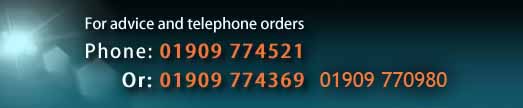








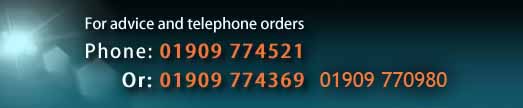

 Fast & Reliable Delivery
Fast & Reliable Delivery Helpful & Friendly Staff
Helpful & Friendly Staff Best Prices Online
Best Prices Online 100% Secure Shopping
100% Secure Shopping